What the Script Does:
This script will crawl search terms of your accounts underneath your MCC account. Depending on your settings it will then automatically exclude these search terms or create a report on them.
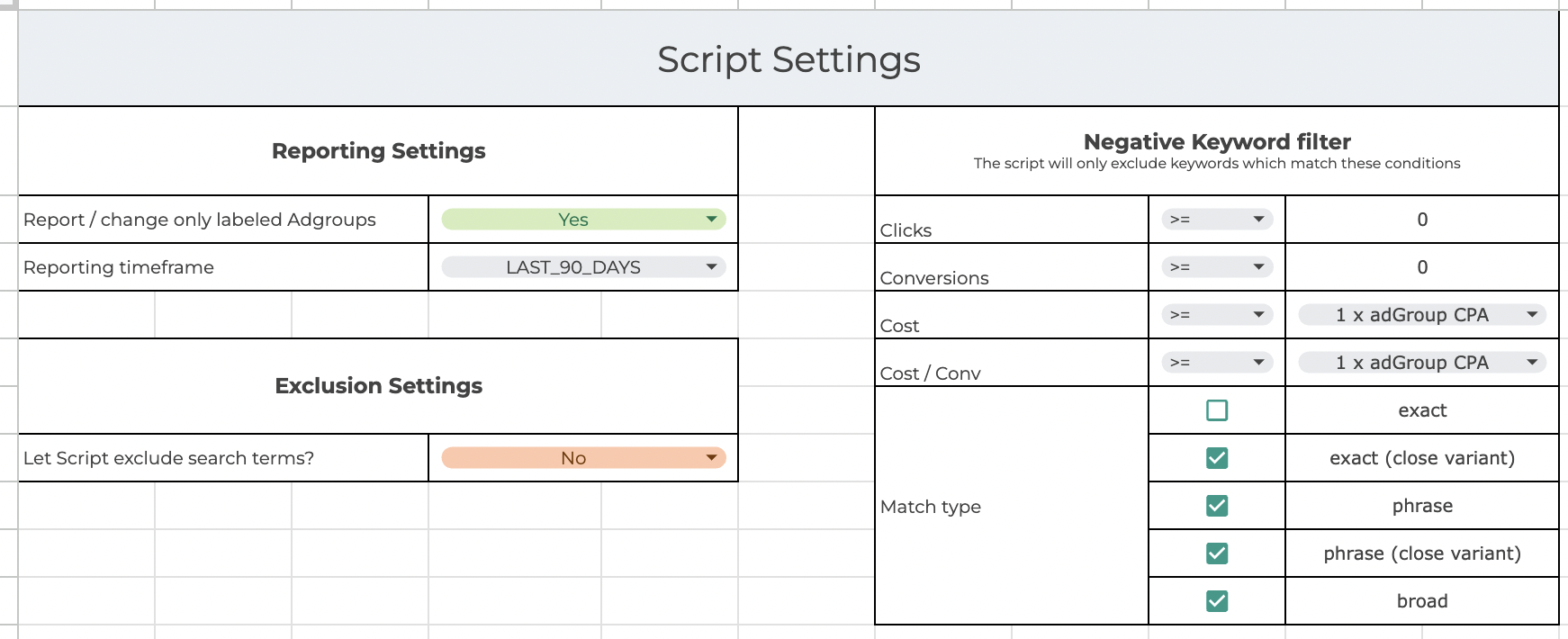
Understanding the settings for the script
Report / change only labeled adgroups:
"YES" will only go through labeled adgroups. "NO" will go through all adgroups (expect long runtime)
Reporting timeframe: Select the date range for the script to look at the data
Let script exclude search terms? "YES" will make the script automatically create negative keywords when all conditions are fullfilled. "NO" will make the script only report on those filters (which keywords would be excluded)
These settings let you tell the script when to exclude a search term. A search term will only be excluded if all of these settings are true.
Check out some sample settings in the video:
Understanding the data after the script ran
Once the script ran you will be able to see your spend and conversions per match type. Also it shows you the spend and conversions of the excluded search terms.
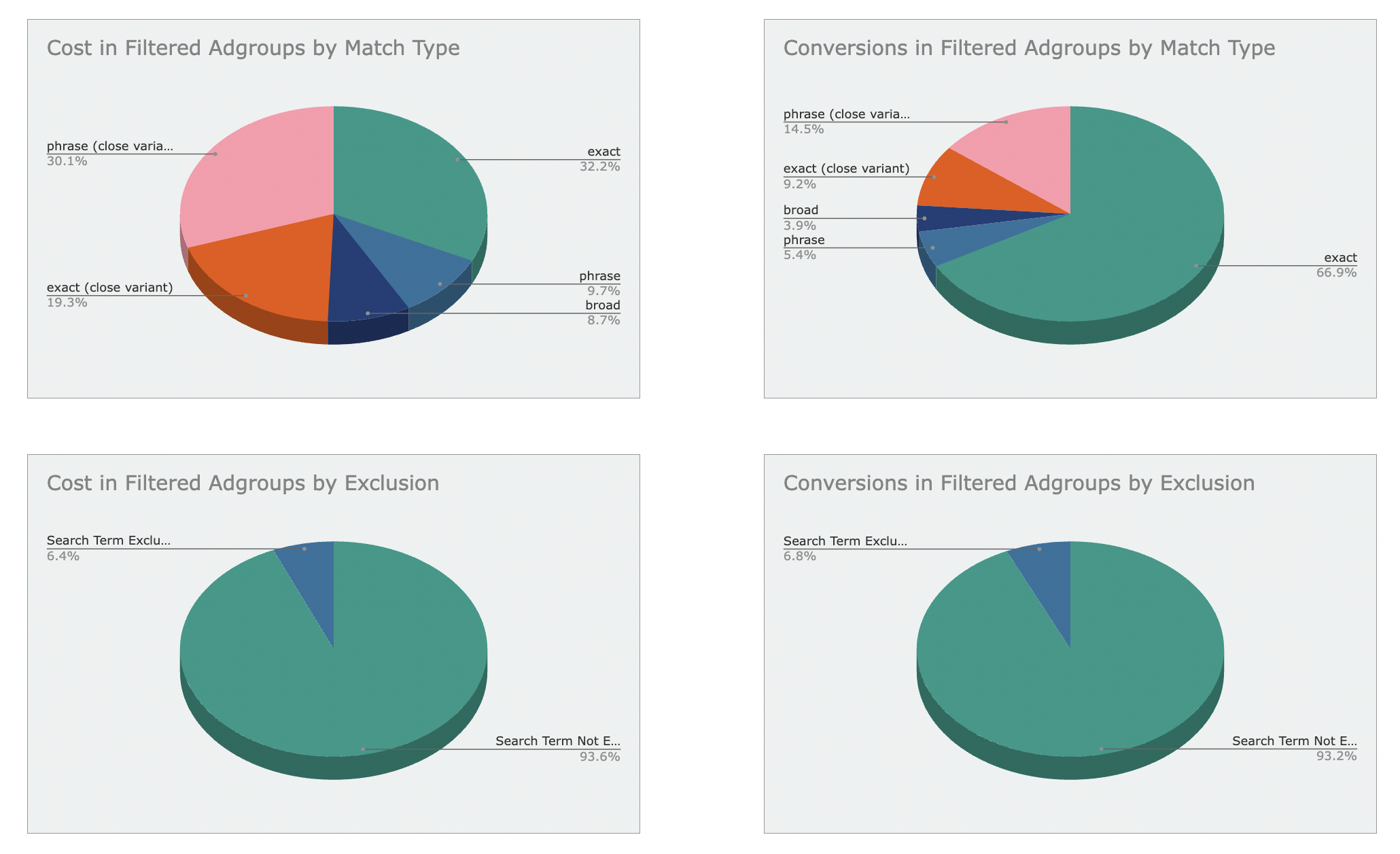
Scrolling further down on the Overview graphs tab we can check on the search terms that match our criteria.
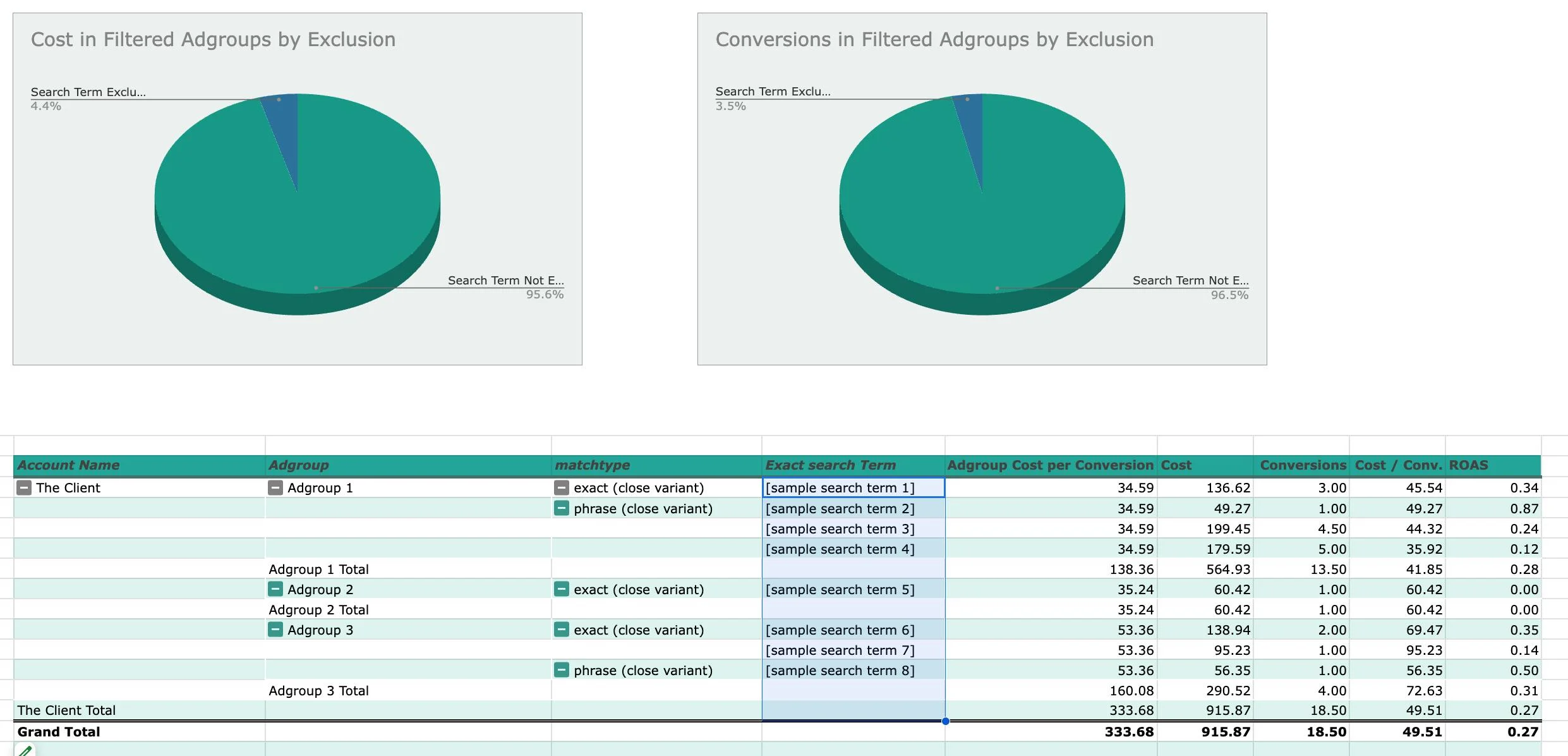
How to Set Up the Script:
- Prepare the Google Sheet:
- Configure the Script in Google Ads:
- Log in to your Google Ads account.
- Navigate to Tools & Settings > Bulk actions > Scripts.
- Click the "+" button to create a new script.
- Copy and paste the script below into the script editor.
- Replace
"YOUR_SPREADSHEET_URL_HERE"in the script with the URL of the Google Sheet you prepared. - Save the script.
- Authorize and Test the Script:
- The first time you run the script, you will need to authorize it to access your Google Ads data and the Google Sheet.
- Click the "Preview" button to run the script in test mode. This allows you to verify that the script works as expected without making any changes to your live data.
- Check out the graphs to understand your match type performance better.
- Have fun!
